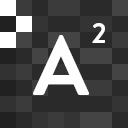WordPress is highly regarded as a website builder and a content management platform for independent websites as well as personal and commercial applications of all types. However, if you’d like a feature that enables you to run several sites from a single installation, you might consider utilizing WordPress Multisite, a helpful but sometimes misunderstood functionality.
Your simple WordPress installation may also be transformed into the center of your own network of websites thanks to the Multisite functionality in the WordPress codebase. Every WordPress user may utilize Multisite to establish an autonomous system of sites or ask others to build their own websites on the network for a wide range of educational and business objectives.
Multisite setup can be incredibly useful in some instances, but it can also result in an organizational disaster in others. So before you use Multisite, you first need to grasp what it is and what problems it was meant to solve.
What Exactly Is WordPress Multisite?
Basically, WordPress Multisite is a WordPress version that enables you to operate many sites from a single WordPress installation. It enables the management of many sites from a single WordPress dashboard. All, including the number of sites, functionality, themes, and users, can be managed here. It is feasible to run as many websites as you like theoretically. WordPress.com, one of the biggest WordPress networks on the Internet, is an excellent example of a WordPress Multisite.
When Multisite is enabled, you may construct a network by creating however many subdomains or subdirectories on your website as you choose, or by allowing people to register with your site and develop their own WordPress websites inside the network. In this setup, your main WordPress website acts as the hub for all of the sites that comprise your system, and you, as the webmaster for the primary site, serves as the administrator for the whole network – a role that some refer to as the “Superadmin.”
WordPress Multisite began as a WordPress derivative meant to allow webmasters to effortlessly manage several blog sites on a single platform. The project was finally included into WordPress Core with the release of WordPress 3.0. This implies that any version of WordPress you are now using may be turned into a multisite system.
Most WordPress website owners who only require one site for personal or commercial needs will need not to use this function. However, if you want to manage various websites without having to create different installations and web hosting frameworks for each of them, Multisite makes it simple to create and run practically a limitless number of separate WordPress websites under the umbrella of a single WordPress dashboard on your account.
How Is It Different From A Single Site?
There are some distinctions between WordPress Multisite and the standard WordPress maintenance process that you need to do when managing a single site. The most common way is that you will have a single site with a single domain. In comparison, you may create as many subdirectories or subdomains as you want to your system while using Multisite. In other words, you will have several WordPress sites running on the same domain.
Although WordPress Multisite and single sites work similarly, Multisite puts a certain degree of difficulty on your WordPress configuration. To guarantee that all linked sites are both secure and efficient for your users, extra attention must be paid to security and performance.
To enable this function, you must be familiar with changing files like wp-config.php and .htaccess. In addition, there can only be one Superadmin on a WordPress Multisite installation. This individual has authority over which sites are connected to the same network, and also which themes and plugins are enabled and accessible for users.
Aside from that, Multisite does not cause any interruption to your WordPress installation. The appearance and functions are nearly identical but there may be some discrepancies in your database files.
How Can I Enable Multisite In WordPress?
To enable Multisite in a WordPress site, add a bit of code from the WordPress codex to the website’s wp-config.php file. This code snippet includes the line define (‘WP_ALLOW_MULTISITE’, true); and is inserted before the file’s final piece of code.
Once it is active, Multisite shows as a feature in the website’s principal Admin dashboard under Tools > Network Setup. To start configuring the new network’s parameters, choose the Multisite tab. Select if you would prefer network sites to have their unique subdomain (such as site1.mainsite.com and site2.mainsite.com) or subdirectory (like mainsite.com/site1 and mainsite.com/site2).
If you want to choose subdomains, you will need to configure your DNS settings for domain mapping. To accomplish this, go to your hosting account’s CPanel and establish a subdomain with an asterisk as the subdomain name. This one is known as a wildcard subdomain. For example, say your WordPress installation is located at www.mainsite.com, you must establish the subdomain *.mainsite.com.
Once you’ve set up your multisite system, double-check your settings to ensure that your website functions properly. That is something you can do from your WordPress dashboard.
Log in to your WordPress website and hover your mouse over Sites to modify your network settings. Then, in the top left of your admin section, select Network Admin > Dashboard. You may modify the settings for your WordPress multisite installation, as well as configure websites, users, themes, and plugins.
Once the network configuration is complete, users may either signup with the main site to build a network site or ask that the Superadmin enroll their site in the system.
How Is A Multisite Network Managed?
In contrast to separate websites that have their own web hosts, sites on WordPress Multisite do not have full freedom, and most administration functions are initiated by the main website. This implies that modifications, such as installing or modifying WordPress themes or plugins, or performing other upgrades, may only be made to the original WordPress installation.
Subdomain or subdirectory site managers do not have the power to make network-wide modifications, but they may make site-specific customizations such as changing the site’s title and tagline to suit their needs. In general, the Superadmin is in charge of all responsibilities related to operating the whole network of WordPress sites.
The number of websites that may operate within the network, as well as the quantity of information they can include, are only restricted by the available resources of the main site as provided by its hosting provider, such as storage and bandwidth. WordPress site administrators who wish to run a very broad system of child sites may want to look into hosting plans that can handle that level of load.
As you have learned by now, WordPress Multisite provides a variety of beneficial tools for WordPress developers and webmasters who want to administer numerous websites from a single domain. It allows you to manage them all directly from your WordPress dashboard.
However, WordPress Multisite is not for everyone, though it’s accessible in the codebase for those who wish to manage a system of websites built by different users. Putting up a multisite network is a bit different to having a single WordPress site but when done right, may create new possibilities for your brand or business model.