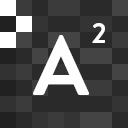When was the last time you updated WordPress on your website? According to figures released by WordPress.org, only 19.1% of WordPress users have updated to version 5.0. Approximately half of all WordPress users are using version 4.9, while a shocking 30% of users are still using a far outdated version of WordPress.
While you may think that updating to the latest version of WordPress is unnecessary or even a waste of time, there are plenty of valid reasons why you should take the time to update WordPress. Read on to find out the benefits of updating, along with a simple trick to keep hackers away even if you genuinely can’t update right now.
Why It’s Important To Keep WordPress Up To Date
What would happen if your website was infected by malware or taken over by hackers? Would you suffer damage to your reputation? How would your income be affected? Do you have an up-to-date backup that you could reinstall your site from, or would you need to start again with a basic WordPress install and a premium theme to create and customize your site from the ground up?
With these sobering thoughts in mind, it’s important to understand why new WordPress updates continue to be released. The development team behind WordPress – most of whom are unpaid volunteers – are constantly seeking to stay one step ahead of hackers. When a WordPress exploit is discovered, hackers act quickly to take advantage of as many WordPress sites as possible before the exploit is fixed.
Exploit fixes come in the form of a critical WordPress update version. If hackers can see the WordPress version you’re running (which they can, very easily) they know they can no longer take advantage of the exploit on WordPress sites that have been updated, while sites still running on outdated versions of WordPress are ripe for the taking.
Easy Steps To A Safe WordPress Update
Updating WordPress doesn’t need to be as time-consuming or risky as you may think. Follow these simple steps for a full and safe WordPress update in under ten minutes.
- First, completely backup your site so that you can always restore your old version from the backup if anything goes wrong during the update process. There are plenty of free WordPress plug-ins and tools to help you backup your site with ease.
- Next, temporarily turn caching off by disabling any caching plugins you may use.
- Before you update WordPress itself, take the time to update your premium WordPress theme and plug-ins. This will usually be as simple as clicking “Update Plug-Ins” on the same page in your wp-admin area prompting you to update WordPress itself.
- Now it’s time to update WordPress. Updating the core of WordPress is a simple one-click step, which you’ll find by following the prompts within your admin area.
- Now that your premium WordPress theme, plug-ins, and the core of WordPress itself have been updated, it’s time to turn caching back on. This is as simple as reactivating the caching plug-in that you turned off back in step 2.
- The penultimate step is to manually check your site from the front end to make sure that everything is looking fine. Start with your homepage and then browse through your top-level pages and posts to satisfy yourself that the update hasn’t affected your site in any negative way.
- Finally, run your site backup once again to ensure that you have your new, up-to-date website fully backed up just in case.
What If You Just Can’t Update?
If you simply can’t update WordPress right now, the very least you can do is to make sure hackers can’t find out that you’re still using an outdated version of WordPress. Checking the current WordPress version of the website is a simple process, one that even beginner hackers can easily master.
Luckily, it is just as simple to hide your WordPress version number so hackers can’t see that you’re running an outdated version. The version number is contained in a meta tag in your site’s header section, which prompts WordPress to display the current version in the View Page Source area. By simply adding the following line
remove_action(‘wp_head’, ‘wp_generator’);
to your functions.php file, not only will you stop displaying your WordPress version, but version numbers of other plug-ins will also no longer be displayed.
Now you understand the importance of updating WordPress every time a new critical update is released. Similarly, your premium WordPress themes must also be updated to fix any exploits or bugs and to keep your side as secure as possible. If you have any questions on how to update WordPress or your theme, contact us today.